RemyGo Basics
We designed RemyGo with simplicity, speed, and convenience in mind. Simply take photos and videos with your phone's regular camera app (so that you have copies of that content to use for other purposes) and then use RemyGo to choose which photos and videos you want to upload to HeartLegacy, send notes to our professional video editing team, and experience faster upload speeds!
Two Important Notes:
1. Always try to use Wi-Fi which will typically be much faster than trying to upload content over cellular data.
2. Be sure to give the RemyGo app full access (not limited accesss) to your photo album, otherwise RemyGo may not be able to pull up your videos and photos to choose from.
Here is how to use it:
1. Take photos and video footage using your phone's regular camera app.
2. Open RemyGo and hit the big upload arrow to begin.
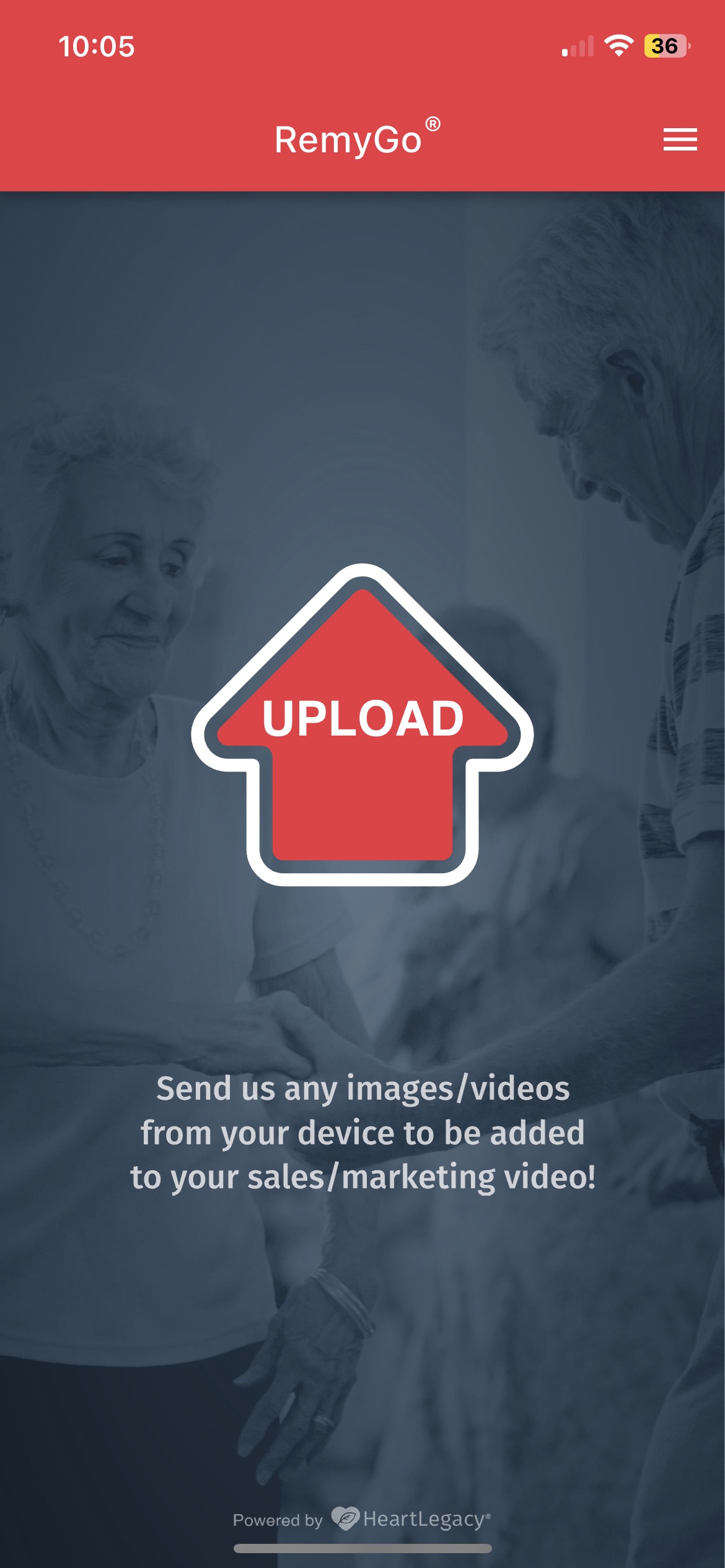
3. The first time you use the updated RemyGo app, enter your name, work email, and community name. This tells our video editing team who the content came from. This information will be saved so you won't need to type it in every time.
4. Add a comment about the content you are about to upload. This can be a suggested video title, the name of a resident in the video, the type of video such as an event recap, family member testimonial, etc. If you are submitting a Legacy Message for a specific individual, please include the note: Legacy Video for [Resident Name]
5. Click 'Add Files' and select the photos and videos you want to upload to Heartlegacy. Once you have selected all of the content, hit 'Done' at the upper right. If you need to send a large number of photos and videos, we recommend doing it in batches and sending no more than 75 at a time.
6. Hit the 'Upload' button to upload your files to our video editing team.
7. Once files have uploaded, you will see the following confirmation and can click 'Send more files' to send additional content or click 'Done' to exit.
Frequently Asked Questions
Is there a limit to the number of files I can send? If you are sending a large volume of long/large video clips, we'd suggest sending them in batches of no more than 75 so you don't get stuck waiting a long time for the screen that confirms your files were uploaded.
Do I have to have a good Wi-Fi or data connection to use RemyGo? Since you will be using your phone's native camera app to take photos and videos, you can take that footage anywhere even if you have poor or no Wi-Fi or data connection. When you are ready to upload your selected content via RemyGo, you will need a Wi-Fi or data connection since you will be uploading files.
Do I need to keep the RemyGo app open while files upload? Yes. Keep the RemyGo app open until you see the screen indicating that your files have been uploaded to HeartLegacy.
I can't find the Resident List. How do I send content for a Legacy Video? If you are submitting a Legacy Message for a specific individual, please include the note: Legacy Video for [Resident Name]
Can I still use Hightail? Yes, it is your choice. You can upload content to us through the RemyGo app or through the HeartLegacy Hightail space.
Related Articles
How to upload content for professionally edited videos (Hightail)
Using our HeartLegacy Hightail link is an easy way to send content to HeartLegacy for your professionally edited videos! Simply capture photos and videos on your phone, and then use the web browser on your phone to upload them to our HeartLegacy ...Easy Marketing Video Option - Submit photos for a Thanksgiving Holidaygram!
Need a cute, easy video option for your November HeartLegacy video? Submit photos for cute, fun, animated Holidaygram that family members will love to see! Simply send 10 - 20 PHOTOS ONLY to HeartLegacy using RemyGo or Hightail (Hightail is an easy ...SalesMail Portal: How to upload video files into your SalesMail account
Do you have a video file that was recorded or edited outside of SalesMail that you want to share and track using SalesMail? Videos up to 10 minutes in duration and in .mp4 or .mov format can be uploaded using the SalesMail Desktop Portal or the ...New RemyGo Update - Easier to see Upload Success/Failure notifications!
We’re excited to share a new RemyGo update designed to reduce frustration and make uploads easier to understand. Update your RemyGo app in the App Store or Google Play to 1.8.5 to see the changes! In past versions, some users missed important ...Upload .mp4 or .mov videos into your account to share via SalesMail
The SalesMail Desktop Portal (https://portal.mysalesmail.com) now allows the upload of .mp4 or .mov video files up to 6 minutes in duration, so that they can be shared via SalesMail to take advantage of SalesMail's features such as: Branding ...